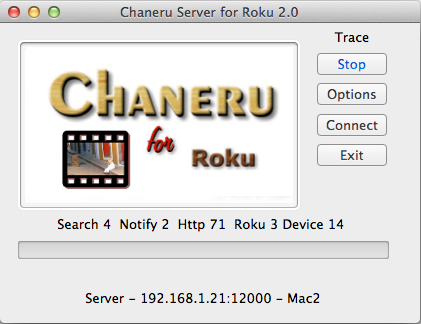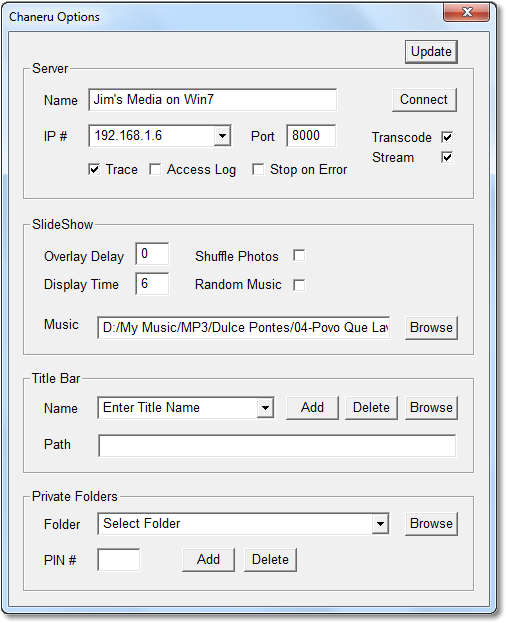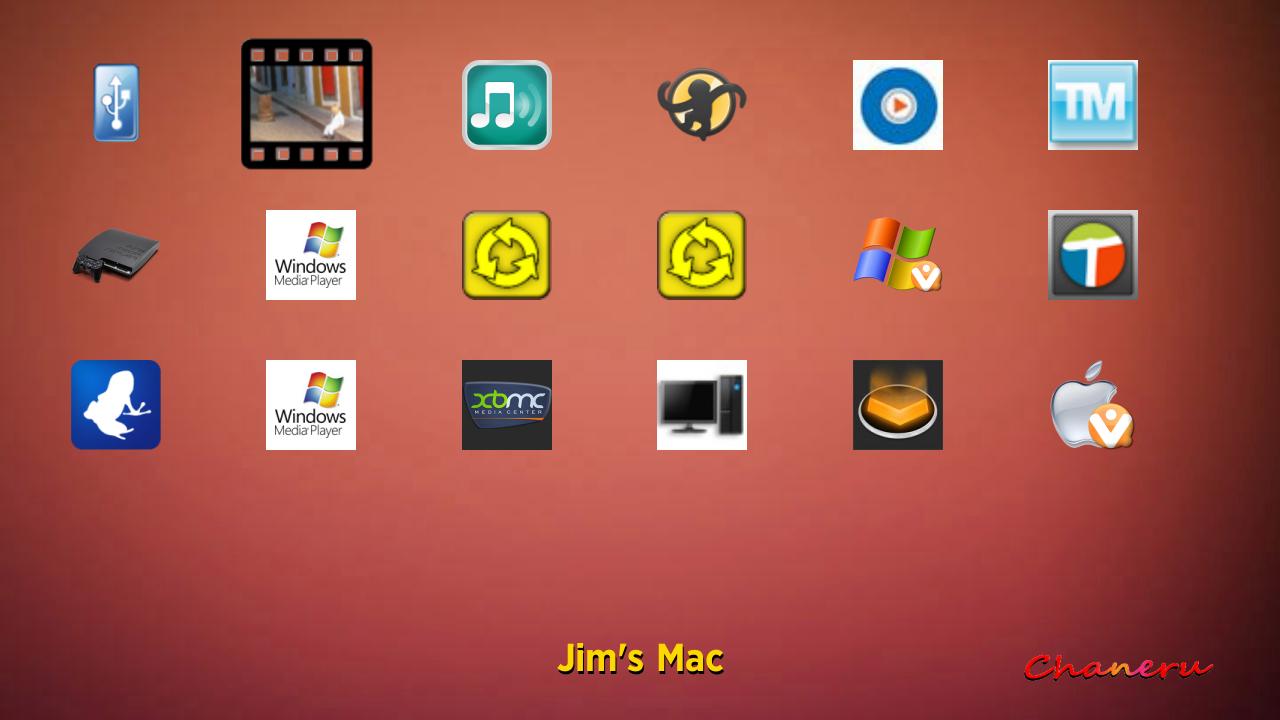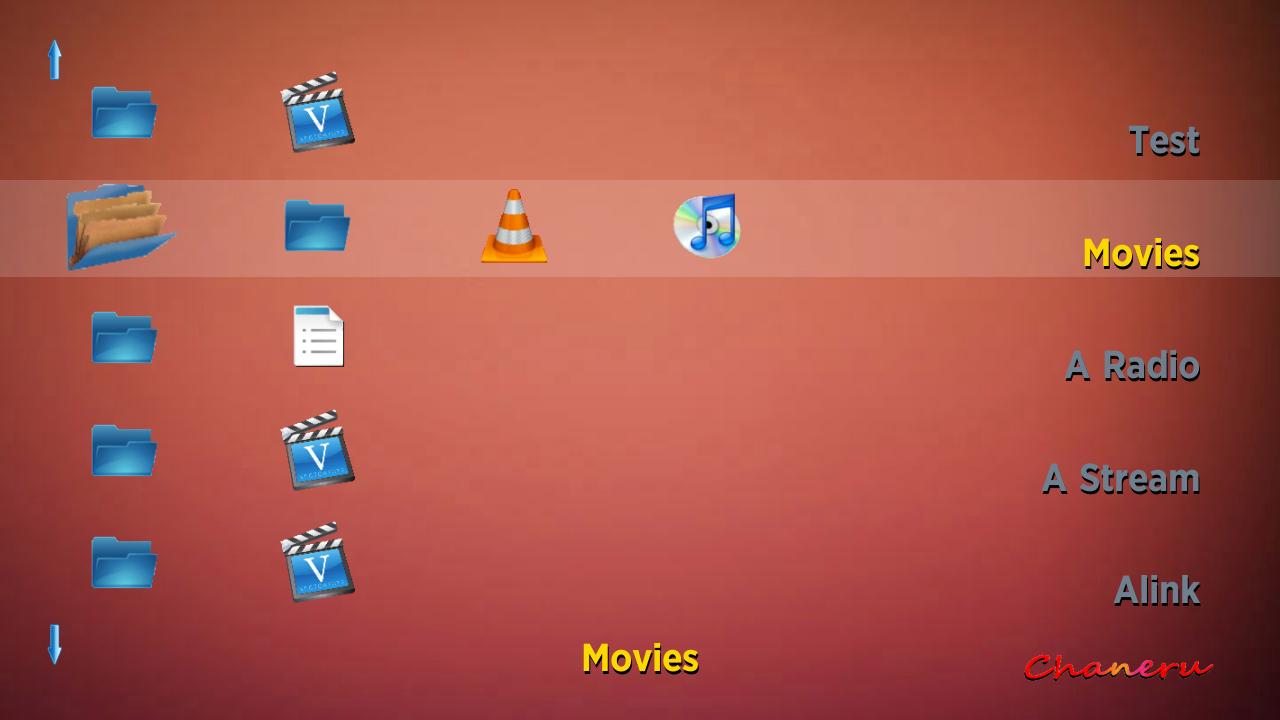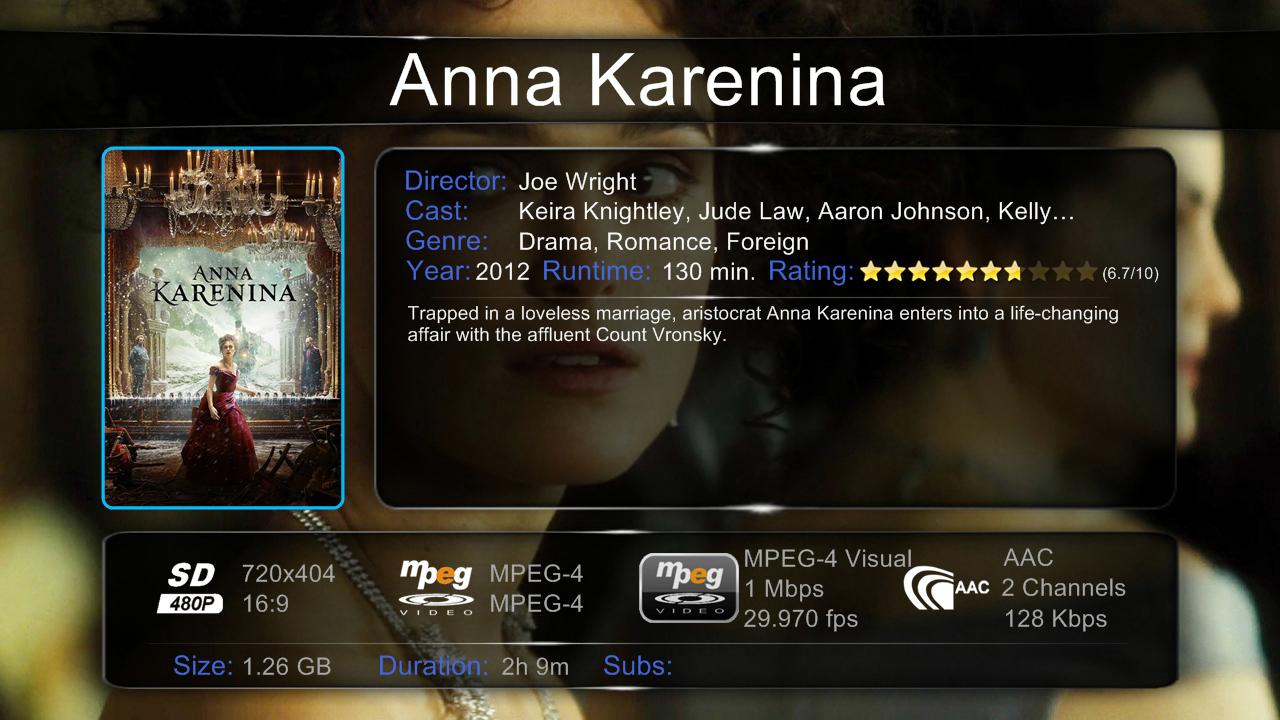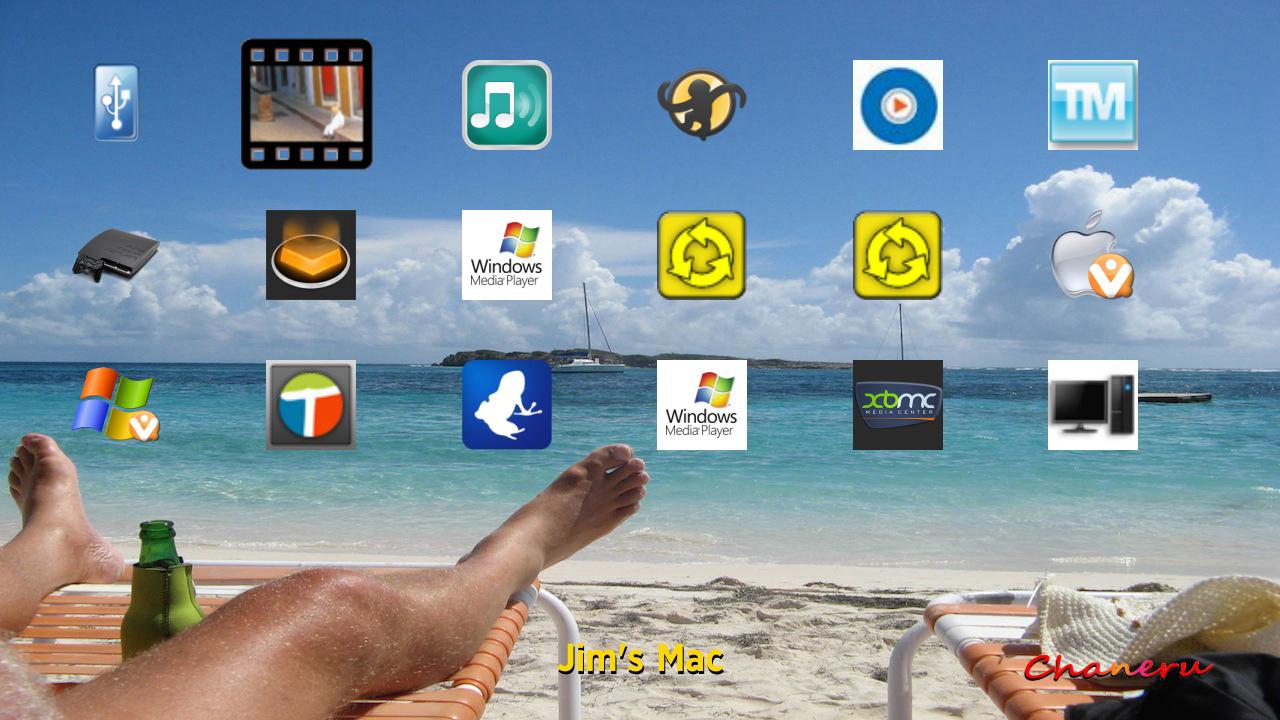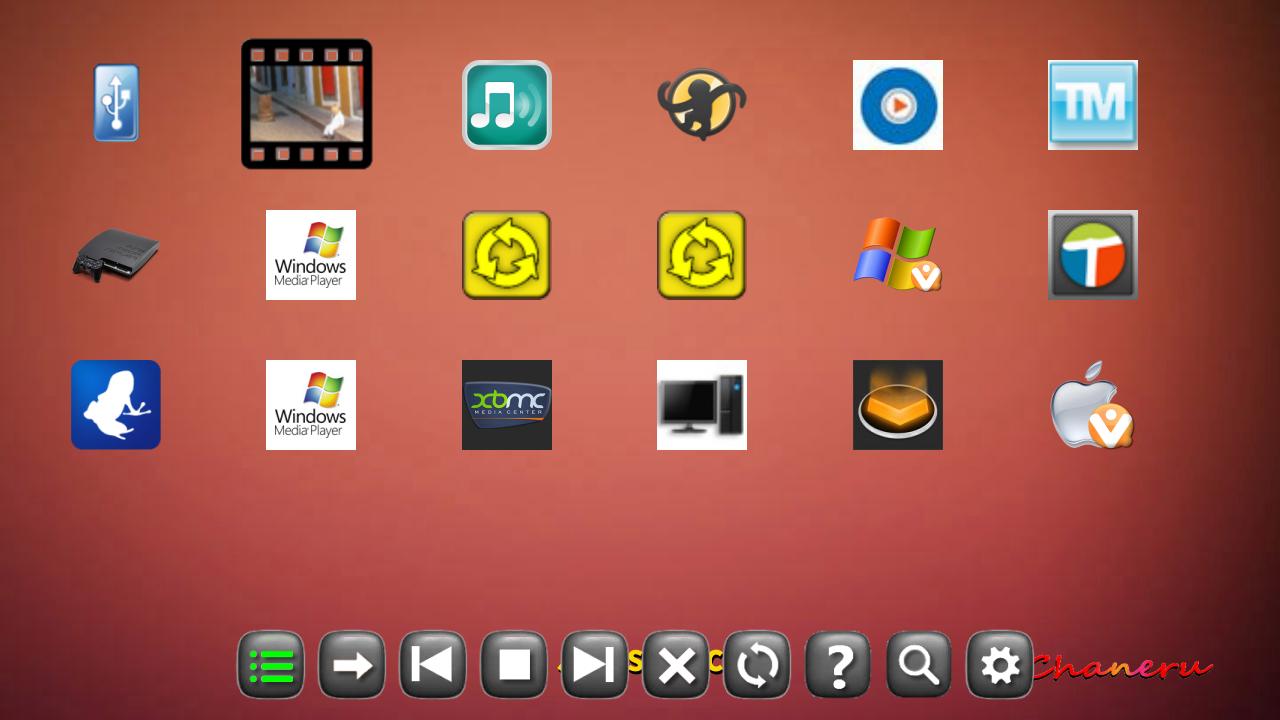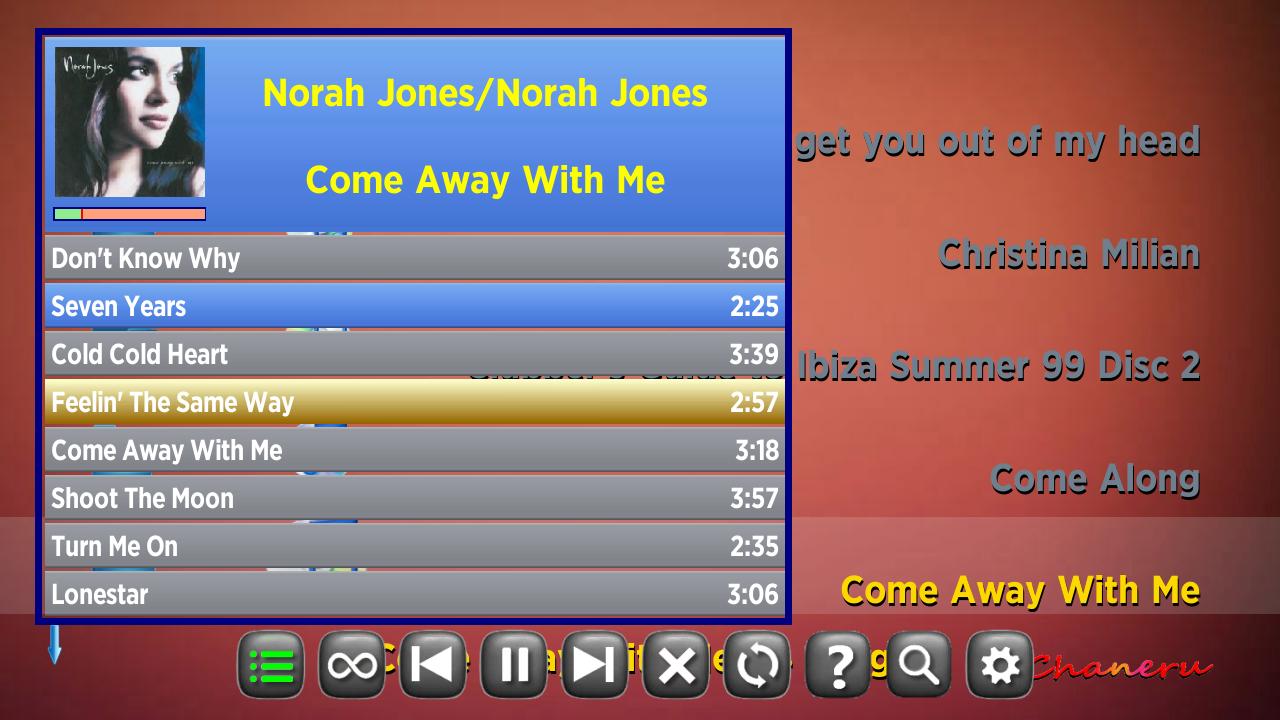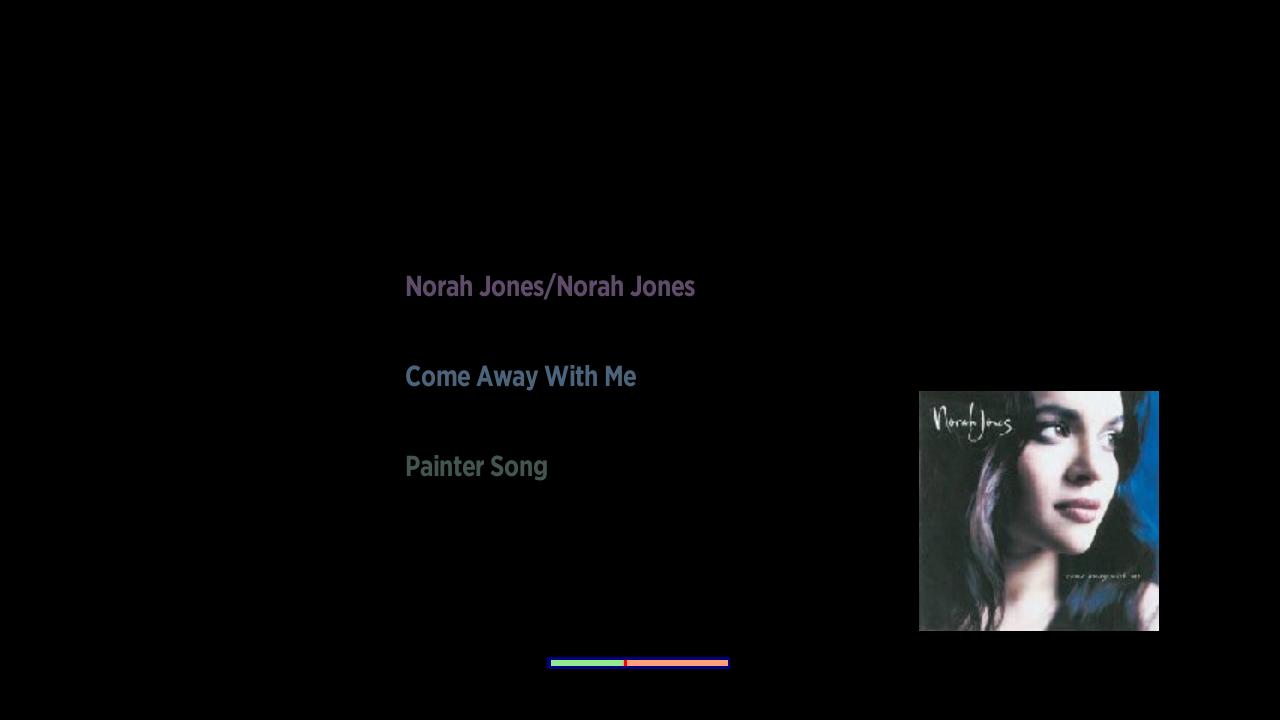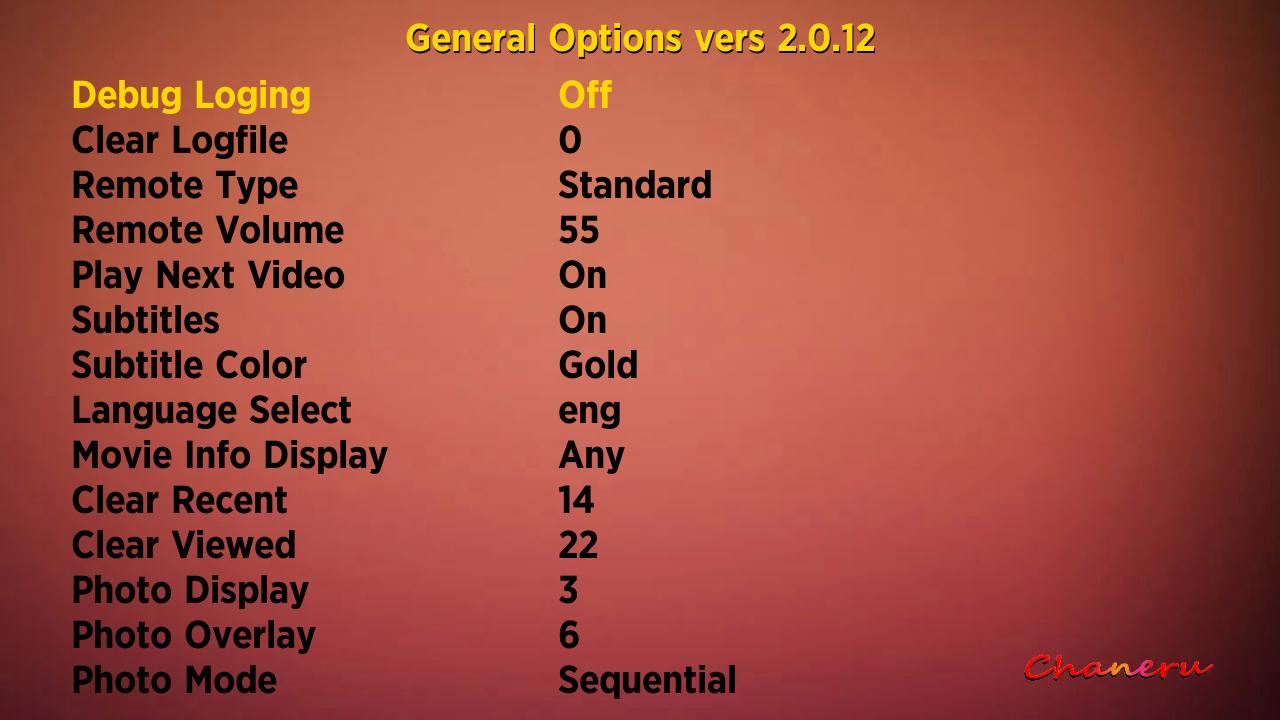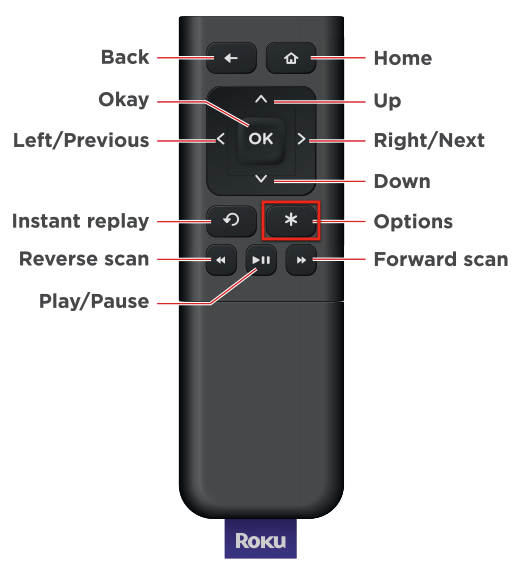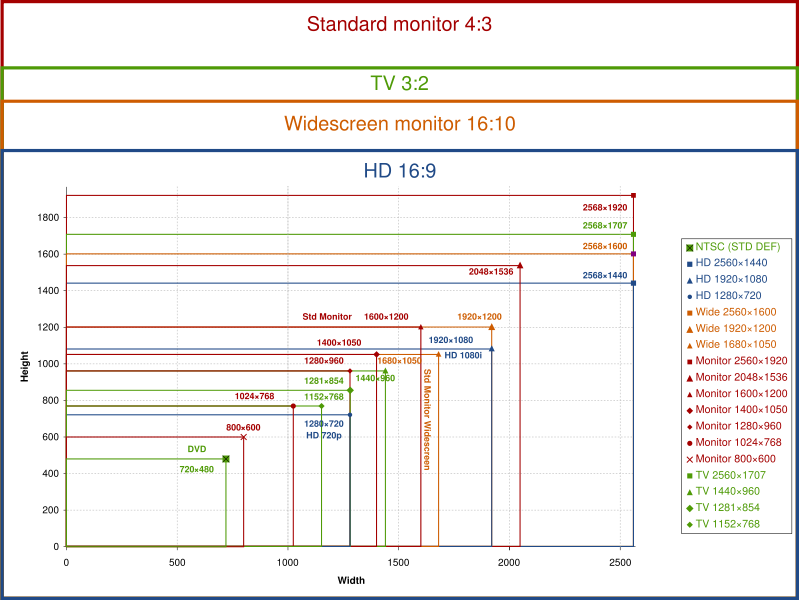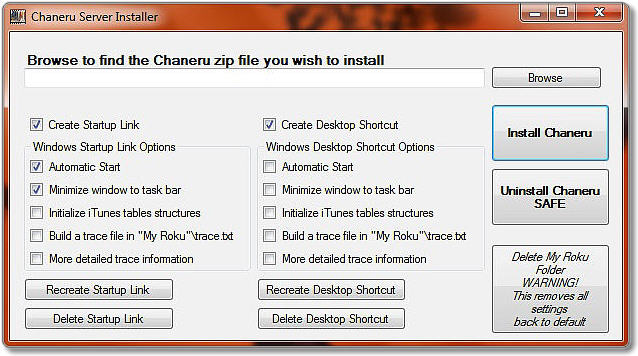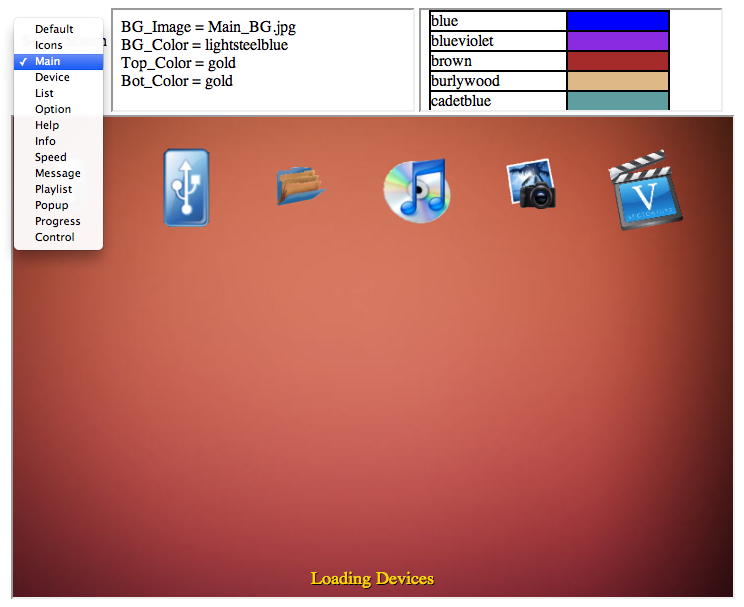Welcome, Chaneru used over times !
Please Wait Loading
Chaneru Server
Roku USB
XBMC
Plex
Wild Media
Vuze
Windows 8 Media server
Windows Media Player
Twonky
TVMOBiLi Windows
TVMOBiLi Mac
Serviio
Samsung All Share
PS3
Media Monkey
Logitech
Huawei Media
GoFlex NAS
Buffalo Linkstation
|

|
 Works with these media managers and more !
Works with these media managers and more !
|
Chaneru Rev2 is a Roku application that is a comprehensive solution utilizing UPnP discovery to provide you with access to all your photos, music, videos. All of your media files can play on your TV and stereo system with their associated artwork. With just a couple of clicks, you can play that video from spring break or slide show of the trip you took last summer on your TV and stereo with the background music of your choice.
The above servers are examples of some of the media servers that are available and work with Roku through Chaneru.
Which allows you access to files on your local network from your Mac, Windows, Network Attached Storage (NAS) devices and the USB drive on your Roku.
Chaneru provides a client application for Mac and Windows that acts as a web server for your media and is fairly simple to run.
Please click on Server for usage and Download for the latest server application.
Click Chaneru to add it to your Roku channel lineup.
Features
- Local Network Discovery
Chaneru will monitor your local network for UPnP devices that act as media servers that
run on your Mac, Windows or NAS (Networked Attached Storage).
- Multiple Devices
Each media server will have an icon displayed on the Device screen. There can be multiple servers running on the same machine.
With Chaneru you can have a slideshow from one device and play music from another.
- Media Categories
Most servers categorize the media by folders, Audio, Photos and Video. As you browse the folders, you may notice a loading progress bar.
You can not select a folder until the loading for that folder is complete. You can speed up the loading of a folder by scrolling to it. Highlighted folders load at four times the rate as others.
- Audio Playlist
You can create an audio playlist by adding album folders or individual songs. These can be from multiple media servers.
The playlist is controlled via the "Control Bar", which is displayed by clicking the "Play/Pause" button.
- Searches folders and media
You can search the titles of folders or media by clicking the "Replay" button or the "Search" icon on the "Control Bar".
A single character typed will display all the titles that start with that character. More than one character, it will display titles that match.
- Displays movie information
Chaneru searches two movie databases for movie information based on title and date.
Some media servers recognize .NFO files and movie sheets. They will be used if provided.
- Remembers current movie and location
If you exit out of a movie early, Chaneru will remember it's location.
When you start up a new session and browse to a folder, the last movie viewed will be highlighted.
If you select that movie, you can chose to have it start right where you stopped or start from the beginning.
- Syncs recent movie across Roku boxes
Whenever you pause a movie, a sync will be sent to any other Roku boxes on the network.
This allows you to pause the Roku in the living room and resume play on another Roku in the bedroom.
- User Themes
You can modify how things are displayed on your TV. You can easily change the background, icons and text colors.
Requires a USB drive or the Chaneru server running.
- Web Roku Remote
Chaneru also provides a remote interface to the Roku via the WEB - please see Remote. The remote has all the basic button features plus a keyboard for text entries. You can pull up your installed channels and launch them with one click. There are also some options to trace and debug Chaneru.
- Chaneru Changes for updated items.
New features -
Order by Time,
Commercial Skip,
Wake on Lan.
- The BIG thing is, it plays movies, photos and audio files.
Well sort of ! The Roku only supports certain video, audio and image formats. But a lot of media servers support transcoding from one format to the Roku preferred.
- Price
The Chaneru channel has a trial period of 30 days.
You may purchase it for a one time charge of $10 + PayPal fee.

BUY NOW
Have a problem ? Please check our Forum for a resolution.
Please feel free to email any comments, questions to:
support@chaneru.com
Setup for Mac and Windows
There is a Chaneru application to download that will act as an HTTP
server for transferring your media to the Roku network device. The first
time that you execute the server, it will check for media folders under
your USERID directory and use those it finds as the initial titles displayed for
this device.
Now the steps to install the application are:
- Download the latest program for your windows or mac operating system by checking the Download section for the appropriate Chaneru application and Roku channel access codes if required.
- Save the downloaded file and then Double click the file to unzip it and save the application some place that you will remember.
- Locate the Chaneru server executable and double click it.
- Click the "Start" button in the server's window, should change to "Stop".
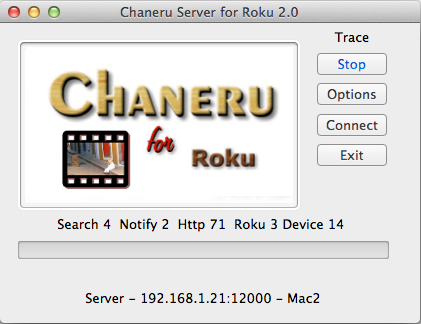
After you start the server, you will see the IP address and port number that the server is using at the bottom of the window.
The Chaneru server periodically sends "Search" requests to the local network and listens for "Notifies" and "Http Replies".
You should see these counts increment. If not, either there is a firewall blocking the data or your router is not configured for UPnP correctly.
Also there is a count of the number of Roku boxes and UPnP devices that it detects.
Now go to your TV and clink on the Chaneru Rev2 icon in your channel list.
This brings up a Welcome page while you are in Trial mode, just click "Continue Trial Period"
and it will continue on to the Device screen.
While the server is running you will see the file names being accessed and progress displayed for the file transfers.
Windows users can set the following runtime options by creating a shortcut to Chaneru.exe, right clicking the shortcut,
selecting properties and adding them after the target with a space and hyphen.
Mac users must create a file "options.txt" with the options left
justified on a single line and save it into the folder "My Roku" which
is under your userid. Windows users can also use this method.
| Runtime Options |
|---|
| S | | Automatic start. |
| M | | Minimize window to task bar. |
| I | | Initialize iTunes tables structures. |
| T | | Build a trace file in "My Roku"\trace.txt |
| L | | More detailed trace information. |
Example: "C:\My Stuff\Chaneru.exe" -sm
Chaneru Server Options
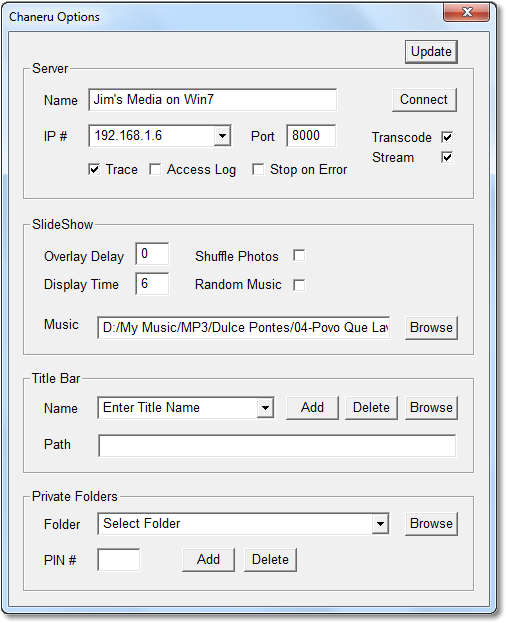
- Update
| | Saves any changes and closes options window. |
| Server |
- Name
| | Server name that will be displayed on the Roku. |
- IP #
| | IP interface selection. |
- Port
| | Server transfer port number. |
- Trace
| | Turns on diagnostic data for server |
- Access Log
| | Turns on a log file for transfer accesses |
- Stop on Error
| | Flags the channel to insert a button in the Roku error pop ups. |
- Connect
| | Forces a connect using Roku's ECP discovery |
- Transcode
| | Video transcoding using VLC to convert to h264 |
- Stream
| | Uses HTTP streaming between VLC and Chaneru |
| Slide Show |
- Overlay Delay
| | Time in seconds to show image info on the Roku, 0 turns it off. |
- Display Time
| | Time in seconds to display images, varies depending on transfer time. |
- Shuffle Photos
| | Displays slideshow with random images. |
- Random Music
| | Background music is in a random order. |
- Music
| | Background music. May be artist, album or song in "iTunes" or a file's path. |
- Browse
| | Opens a window to locate a file or folder. |
| Title Bar |
- Name
| | Title to display in Roku's initial title bar. |
- Path
| | Location of a folder to associate with the name. |
- Add
| | Inserts the name into the titles list. |
- Delete
| | Removes title. |
- Browse
| | Opens a window to locate the folder. |
| Private Folders |
- Folder
| | Location of a folder to protect with a PIN code. |
- PIN #
| | One to six digit PIN code. |
- Add
| | Saves the folder to the protected list with PIN code. |
- Delete
| | Removes the folder but must have correct PIN code. |
- Browse
| | Opens a window to locate the folder. |
Have a problem ? Please check our Forum for a resolution.
Please feel free to email any comments, questions to:
support@chaneru.com
Place mouse over the screen for more info.
Device Detection
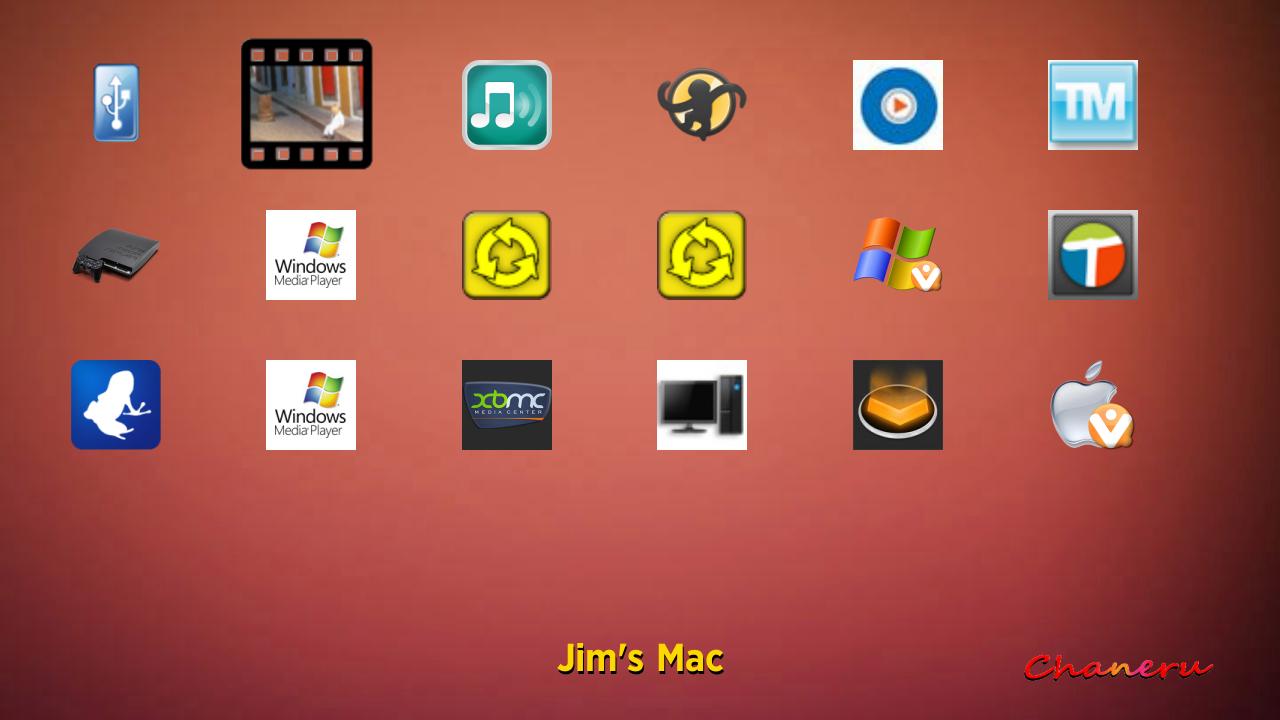
Chaneru will scan your local network looking for connected media servers.
As they are detected, the server's icon will be displayed on the screen.
You can then select one and browse it's folder contents.
If you don't see any icons, your router may not be configured correctly for UPnP or you may have a firewall that is preventing detection.
|
Folder Browsing
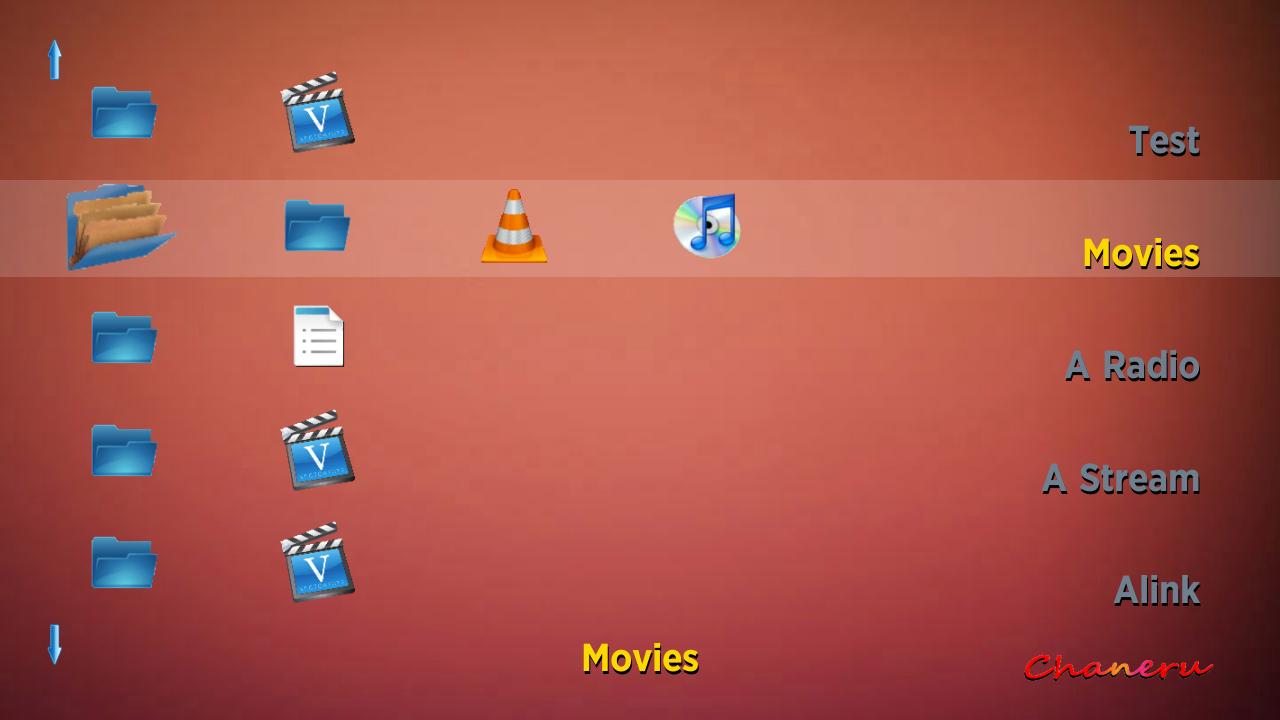
Displays folders with icons for media content. You can scroll up or down or across to a folder or item.
You can also page down using the FF button if you are over a folder.
If you are over an item and it is music or photos, FF will select all the contents for play.
The folder names are searchable by clicking the "Replay" button or the "Search" icon on the Control Bar.
|
List Browsing

Displays ten items per page showing the Title, Album, file type, size and duration.
Then you can scroll up or down or across to select an item.
You can page down using the FF button or search by clicking the "Replay" button or the "Search" icon on the Control Bar.
You can access movie information by clicking the Star (*) button or if you have a "basic" remote use the FF button.
|
Movie Info Sheets
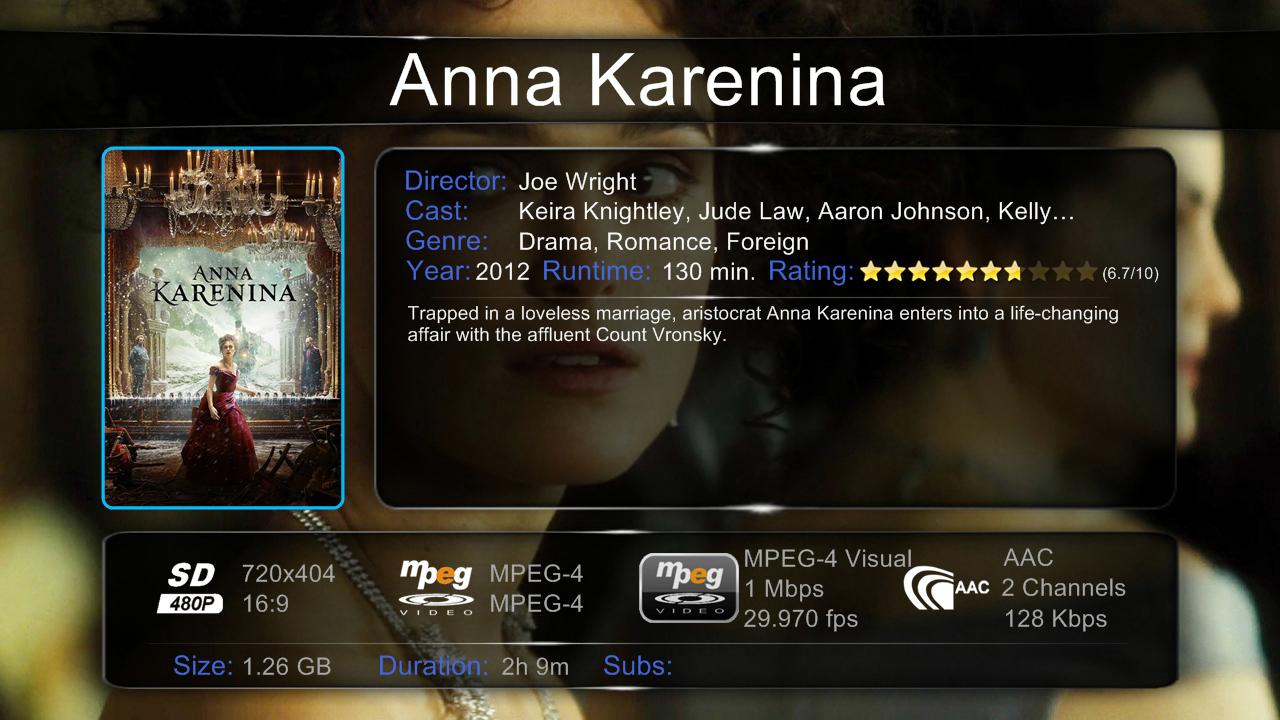
Movie sheets by ThumbGen give your movies that polished look. You can scroll left and right through the sheets and click select to play.
Not all media servers recognize the ThumbGen sheets but the Chaneru server does. You can download the sheet generator at www.thumbgen.org
|
Movie Info Database

Chaneru also will utilize .nfo/.info files and other movie databases for information.
You can scroll left and right through the movies looking at the info and click select to play.
You can cycle through the movie sheets and other info by clicking the Down button.
Click the Up button to return to the List screen. You can change the font size by using the FF or REW buttons.
|
User Themes
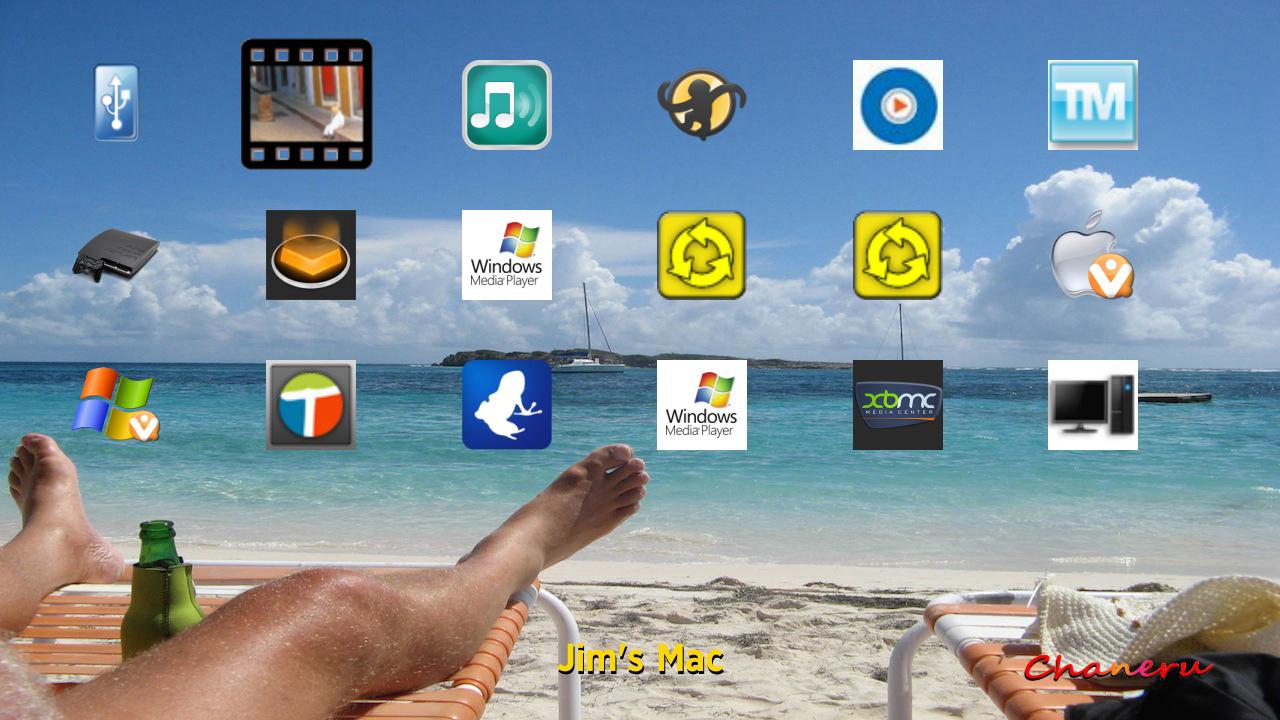
Themes provides the capability for the user to change just about anything displayed on the screen except the Chaneru logo and the media server icons.
You can easily change the background image, screen colors and icons. For more details click on Themes.
|
Control Bar
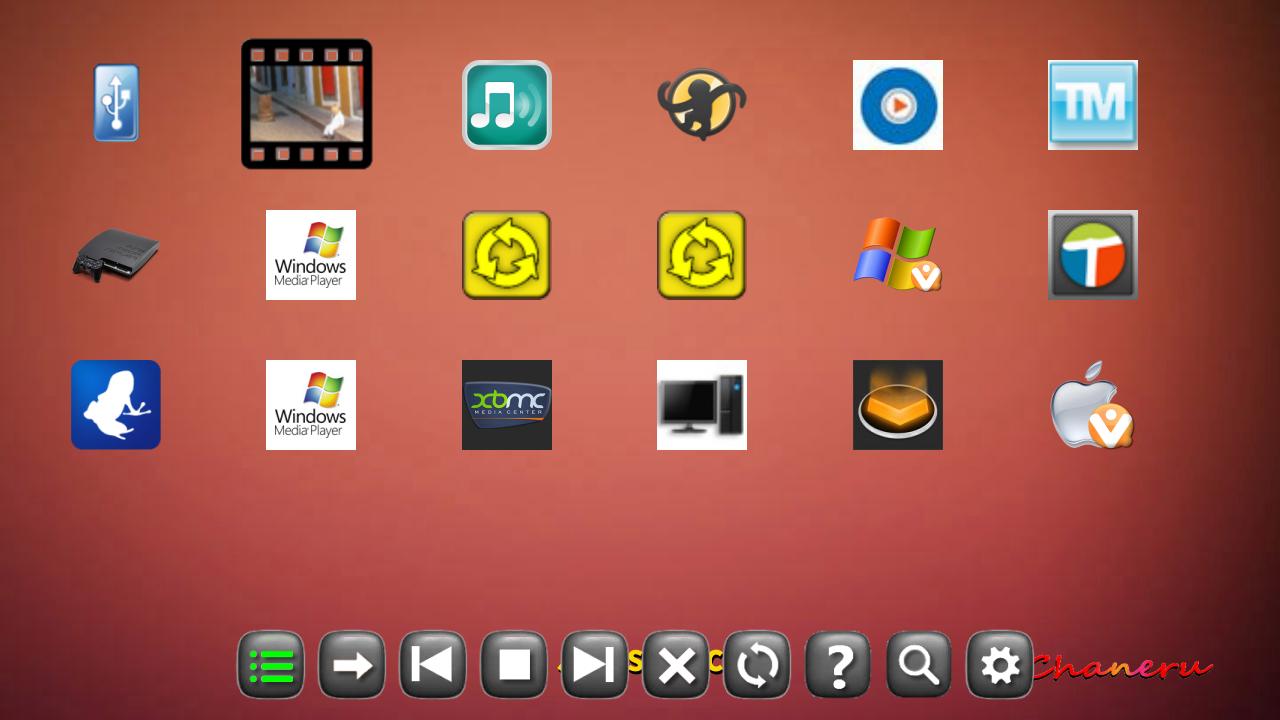 Audio Playlist
Audio Playlist
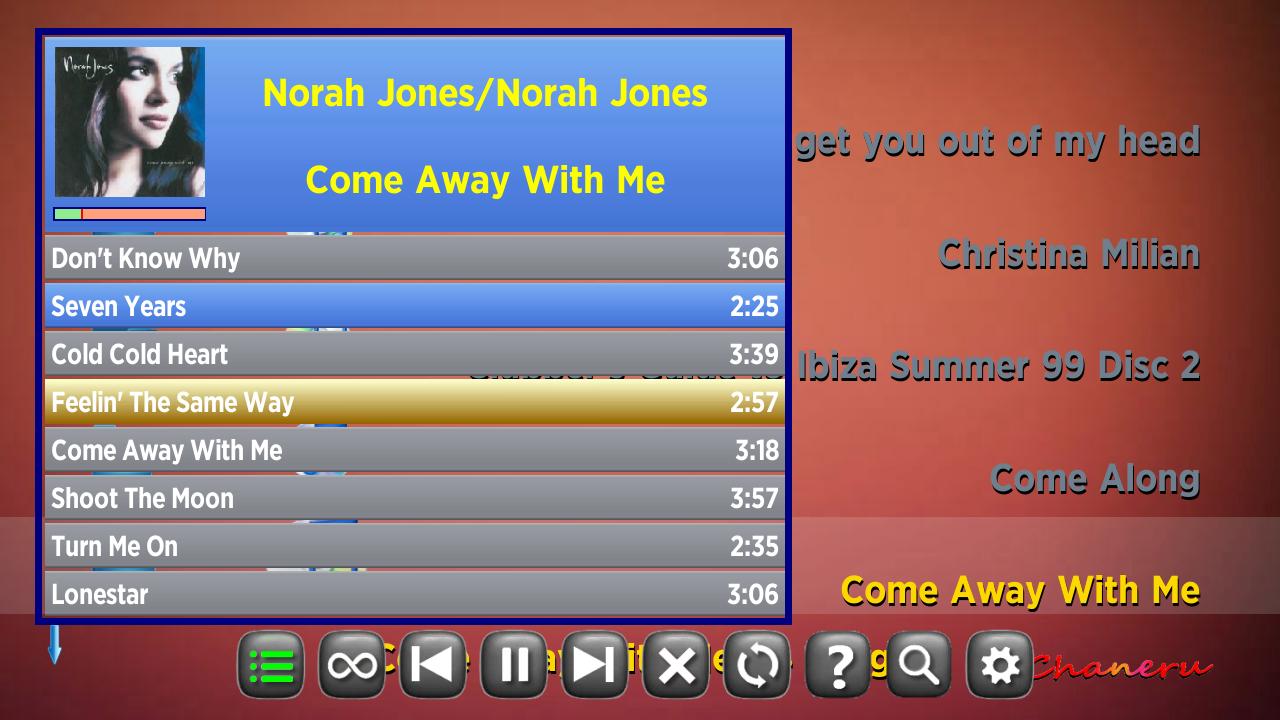
You can add music to the playlist at any time. Use the FF button to select albums from the folder view or individual songs from the list view.
Use the Control Bar to show/hide the Audio Playlist. You can scroll or page up (REW) and page down (FF) to locate and select a song.
|
Screen Saver
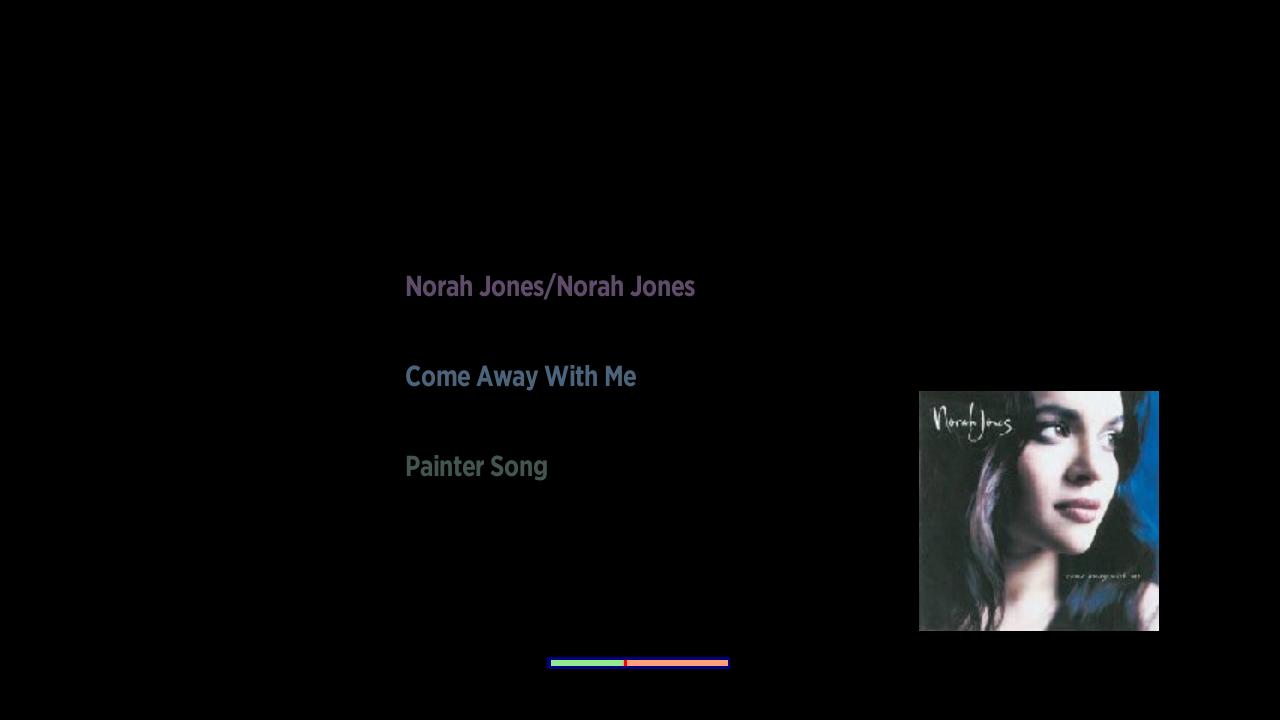
The screen saver has configurable activation and refresh times. It displays the active song, artwork, progress bar or the current time.
While playing music, you can select the previous or next song using the Left or Right button. Any other button will exit the screen saver.
|
Options
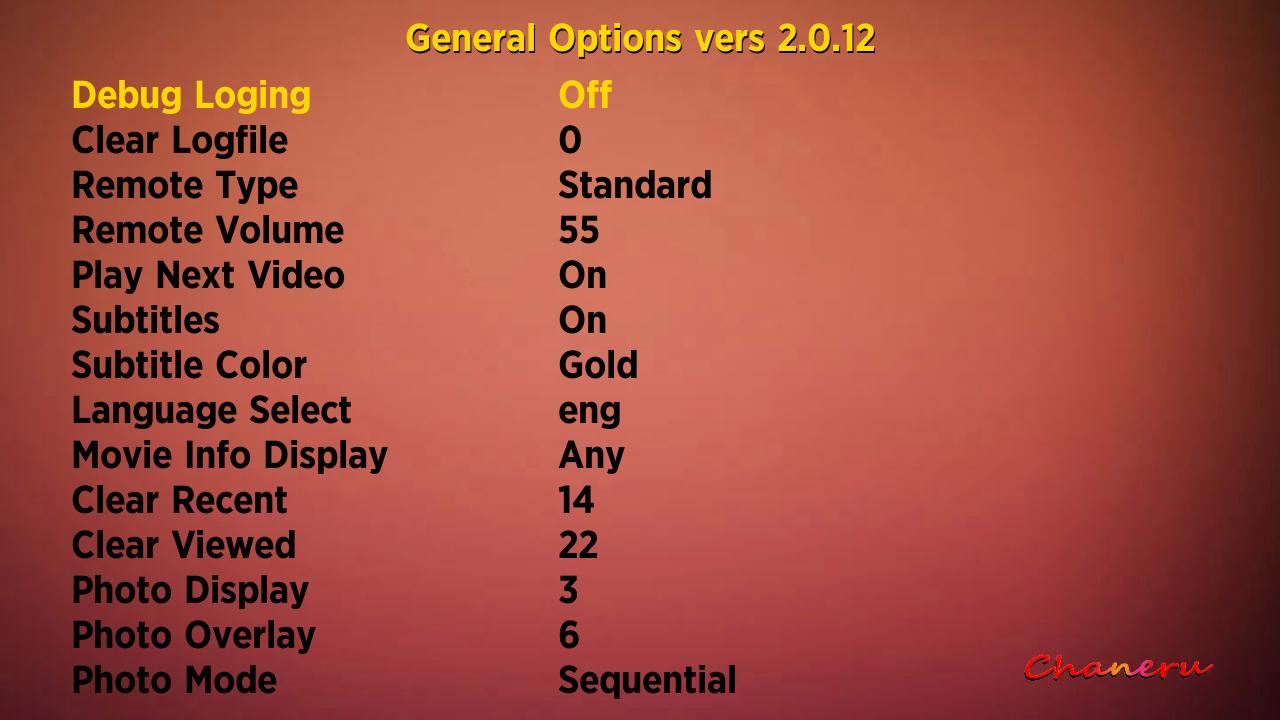
Multiple pages of configuration options. Please click on Options for more details.
|
Have a problem ? Please check our Forum for a resolution.
Please feel free to email any comments, questions to:
support@chaneru.com
Chaneru Downloads
- Version Rev2 is the released version of 2.1.17 to the Roku Channel Store.
- Version 2.0 (BETA) is the latest version and is the prerelease for the Channel Store.
- Note: Versions Rev2 and 2.0 will work without the Chaneru server BUT 1.4 and 1.4b require it.
- Version 1.4b has a more secure server than 1.4 and provides Transcoding via VLC.
- Version 1.4 is the original version released to Roku. Contains iTunes support plus all your other files.
- Please see - Chaneru Changes for updated items.
New features -
Order by Time,
Commercial Skip,
Wake on Lan.
If you don't already have the Chaneru application installed, click the access code of the version you want.
This will take you to Roku.com to get the application added to your channel list.
Then download the same version of the server for your operating system.
Note: The server's version must match the application's version !
You can have multiple versions installed but you must run the correct version of the server.
|
Have a problem ? Please check our Forum for a resolution.
Please feel free to email any comments, questions to:
support@chaneru.com
Config Settings
There is a config file, "Roku_Config.txt", that can reside in any directory under the "Roku" folder. The config file in the "Roku" folder defines this server's name and slide show parameters. If a config file is in any other folder, it should only define the parameter for an access code, if you want to keep the content private. These config files are plain text and can be modified or created with any basic editor such as Notepad or TextEdit.
| Parameter | Definition |
|---|
| Server_Name | Name of whatever you want to call your Web server. |
| Access | PIN code for directory access, 1 to 6 numeric digits. |
| SS_Music | Slideshow background music, values are any song, artist, album, playlist or audio file. |
| SS_Overlay | Slideshow time to overlay image with a content dialog in seconds, 0 turns it off. |
| SS_Period | Slideshow time to display image in seconds. |
| SS_Shuffle | Slideshow random pictures. |
| SS_Random | Slideshow random background music. |
| Debug | Stops on an error. Value is on or off. |
| Example |
|---|
Server_Name=Jim's Mac Mini
SS_Music=Enya
SS_Overlay=0
SS_Period=3
|
Have a problem ? Please check our Forum for a resolution.
Please feel free to email any comments, questions to:
support@chaneru.com
Purchase Chaneru for $10 + Paypal fee
After you click the purchase button in the Chaneru channel from the Roku box,
there should be an access code displayed on your TV screen.
This will be your Chaneru password for the channel.
Enter the eight digit access code here.
|
|
|

-
After you click the above button, you will be sent to PayPal's transaction system.
You DO NOT need a Paypal account, they take all the major credt cards !
-
Please give a valid email address to PayPal, so you can retrieve your password whenever the Roku does a reset and asks for your access code.
-
If this is for an additional Roku, access the Chaneru channel from the device and email support@chaneru.com
with the Roku serial number and I'll add one more box to your account for free. Buy one, get one free !
All additional Roku boxes must be at the same location as the original to qualify!
Have a problem ? Please check our Forum for a resolution.
Please feel free to email any comments, questions to:
support@chaneru.com
Playlists Supported
Chaneru supports various playlist formats, m3u, wpl, pls and url.
M3U format
M3U is a computer file format that stores multimedia playlists. It was originally implemented in Winamp, although it is now supported by many applications.
A M3U file is a plain text file that specifies the locations of one or more media files that the media player should play. Each line carries one specification.
The specification can be one of:
- an absolute local pathname e.g., C:\My Music\Heavysets.mp3
- a local pathname relative to the M3U file location e.g. Heavysets.mp3
- a URL.
The M3U file can also include comments, prefaced by the "#" character. In extended M3U, "#" also introduces extended M3U directives.
One common use of the M3U file format is creating a playlist file that contains a single entry pointing to a stream on the Internet. The created file provides easy access to that stream and can be used for things like downloading from a website or for emailing, or for Internet radio listening.
The file is saved with the "M3U" or "m3u" filename extension.
Here are a few sample MP3 playlists:
Simple M3U playlist with absolute filesystem path:
# This is a comment
C:\My Music\Pink Floyd\1979---The_Wall_CD1\1.In_The_Flesh.mp3
C:\My Music\Pink Floyd\1979---The_Wall_CD1\10.One_Of_My_Turns.mp3
Simple M3U playlist with relative filesystem path:
# This is a comment
Pink Floyd\1979---The_Wall_CD1\1.In_The_Flesh.mp3
Pink Floyd\1979---The_Wall_CD1\10.One_Of_My_Turns.mp3
Extended M3U playlist:
#EXTM3U
#EXTINF:199,Pink Floyd - In The Flesh
R:\Music\Pink Floyd\1979---The_Wall_CD1\1.In_The_Flesh.mp3
#EXTINF:217,Pink Floyd - One Of My Turns
R:\Music\Pink Floyd\1979---The_Wall_CD1\10.One_Of_My_Turns.mp3
Extended M3U playlist example description:
The First line, "#EXTM3U" is the format descriptor. The second and third operate in a pair. The second
begins "#EXTINF:" which serves as the record marker. The "#EXTINF" is unchanging. After the
colon is a number: this number is the length of the track in whole seconds or anything else. Then comes a comma
and the name of the tune. The second line of this pair (the third line) is the actual file name of the media in question.
WPL format
WPL (Windows Media Player Playlist) is a computer file format that stores multimedia playlists. It is a proprietary
file format used in Microsoft Windows Media Player. The elements of WPL files are represented in
XML format. The top-level element, smil, specifies that the file's elements follow the SMIL (Synchronized Multimedia
Integration Language) structure. The file is saved with the "wpl" filename extension.
<?wpl version="1.0"?>
<smil>
<head>
<meta name="Generator" content="Microsoft Windows Media Player -- 11.0.5721.5145"/>
<meta name="AverageRating" content="33"/>
<meta name="TotalDuration" content="1102"/>
<meta name="ItemCount" content="3"/>
<author/>
<title>Bach Organ Works
</head>
<body>
<seq>
<media src="\\server\vol\music\Classical\Bach\OrganWorks\cd03\track01.mp3"/>
<media src="\\server\vol\music\Classical\Bach\OrganWorks\cd03\track02.mp3"/>
<media src="\\server\vol\music\Classical\Bach\OrganWorks\cd03\track03.mp3"/>
</seq>
</body>
</smil>
URL format
Have a problem ? Please check our Forum for a resolution.
Please feel free to email any comments, questions to:
support@chaneru.com
Change Log
01/24 i
Channel / Server |
- Update to extract meta data and artwork from m4v and mp4 movie files.
|
01/08 h
Channel |
- Fix for switching Roku to 1080p mode with '-HD' videos.
|
12/30 f
Server |
- Fix for 2 Gig videos, broken by the windows / mac code merge.
|
12/18 g
Channel |
- Fixed problem with sequencing .url slideshows with background music.
|
12/17 e
Server |
- Fix for long file names, field was limited to 100 characters should have been MAX_PATH .
|
12/17 f
Channel |
- Change for NAS server's TOC listing failures.
|
12/09 c
Server |
- Fix for runtime options not working, broken by previous fix.
|
12/08 b
Server |
- Fix to allow changing iTunes path.
|
12/04 a
Server |
- Fix for really large iTunes xml file, over 30000 songs.
|
12/03 e
Channel |
- Increase timer from 6 to 30 seconds and limit max to 1 hour while waiting for access code during buy.
|
11/19 d
Channel |
- Fix to slideshow to continue on a failed image load.
|
11/18 c
Channel |
- Added "random on/off" and shuffle on/off" for .url playlists.
|
11/11 b
Channel |
- Check for -HD at end of movie name to force HD mode.
|
11/06 a
Channel |
- Added sorts for directory contents for some NAS devices not being sorted.
|
11/04
Channel
Server |
- Updated to version 1.3
|
10/31
Channel |
- Initial support for .pls playlist types for streaming internet radio.
|
10/20
Channel |
- Fix for Apache servers custom DIR listings missing "Document Type".
|
10/18
Channel |
- Fix to ignore DIR items with a "/" as the 1st character in TOC listings for Apache servers.
|
10/14
Channel |
- Fix to ignore "/" as a folder in TOC listings.
|
10/14
Server |
- Fix for relative path "../" references.
|
10/13
Channel |
- New Fix for a relative path in wpl playlists.
|
10/11
Channel |
- Fix for a relative path in wpl playlists.
|
10/07
Channel |
- Fixed movie resume state for Up and Home keys.
- Fix for bad album, artist, song art work names.
|
10/07
Server |
- Fix to allow change in options for DHCP base address of 10.0.0.0
|
09/26
Server |
- Added minimize window to tray.
|
09/24
Server |
- Fix for large movies on windows XP ( over 2gig ).
|
09/22
Channel |
- Fixed network share for background music bad url.
|
09/22
Server |
- Fixed network share directory access failing on "." and ".." stat().
|
09/21
Channel |
- Removed the "HD" tag check added in the previous version.
|
09/21
Server |
- Fix for seeking to the wrong address on large files.
|
09/20
Channel |
- Removed timer for "Movie failed to start".
- Added an external flag for "HD" movies in filename.
|
09/20
Server |
- Fix to allow access to files over 32 bit limit (2 Gig).
- Increased iTunes changed check to 30 seconds.
- Fixed incorrect clock times in trace logs.
- Increased thread priority for better performance.
- Fix for segment fault during iTunes table build.
|
09/14
Channel |
- Added support for Trick Mode(.bif) and Subtitles(.srt) files.
- Recoded my ping() function and increased the timeout value.
|
09/13
Server |
- Fixed decode conflict between hex amd utf8 encoded file names.
- Fixed "My Roku" path problem when using administrator as profile.
|
09/09
Channel |
- Added artist to the iTunes album selection screen.
- Added remote pause/play button usage for the screen saver display.
- Fixed selecting of an item more than once in the search screen.
|
09/05
Channel |
- Fixed a decoding problem with M3U and WPL playlists.
|
09/03
Channel |
- Fixed a problem where iTunes playlist failed to do anything.
- Added a way to make channel private with PIN, use keyword Roku instead of a path.
|
09/03
Server |
- Fixed segment fault if you have over 10 IP addresses.
- Added a way to make channel private with PIN, use keyword Roku instead of a path.
|
08/31
Channel |
- Down key during slideshow will toggle photo info overlay.
- Removed file types from directory browsing icon names.
- Changed when and how the access to private folders is validated.
|
08/30
Server |
- Fixed private folders, had a bad path comparison.
- Add the M option to command line options, minimize on startup.
|
08/28
Channel |
- Added keyword "loop" to .url playlists.
- Sped up the loading of large .url playlists when using wildcards.
|
08/28
Server |
- Fixed "[]" selection for wildcard lists with ".url" playlist.
- Fixed problem with always selecting lowest device if both LAN and WiFi are on same network.
|
08/25
Channel |
- Screen saver displays clock if no album artwork.
- Fix ".url" fails if space in Title name.
- Fix ".url" generated list not being cleared at end of play.
- Added initial support for wildcard lists with ".url".
|
08/25
Server |
- Increased value for slideshow display time in options window.
- Added initial support for wildcard lists with ".url".
|
08/19
Channel |
- Change for M3U and WPL playlists to be used for slideshow and ".url" background music.
|
08/18
Channel |
- Added support for M3U and WPL playlist files.
|
08/16
Channel |
- Changed the iTunes interface for the player to switch back to the previous screen.
- Implemented "coverflow" for iTunes albums, artists and songs.
|
08/16
Server |
- Build image tables for "coverflow".
- Corrected response code 206 for partial transfers
|
08/14
Channel |
- Fixed a problem with slideshow only playing first two images.
- Implemented screen saver for audio player.
When playing songs, the screen saver will kick in after 30 seconds.
You can use the "<" and ">" to go to the previous and next song without leaving the saver.
Anything else will go back to the player.
|
08/08
Channel |
- Display photo name and parent folder when paused.
- Pause, resume streaming movie.
- Added randomize option for photos.
- Changed scan procedure, faster.
- Add folder icons for all that apply.
- Fixed encode decode latin characters again.
- Change loading of background music for slideshows, also made it shuffle.
- Fixed ".url" ( ^ key from remote ) hang during slideshow.
- Fixed ID3 tag bug.
- Remembers the scanner address.
|
08/08
Server |
- Add -s option to start server from command line.
- Add select for ip interface in server options.
- Corrected spelling and added machine name to server ID.
- Add a control to server options for random music during slideshows.
- Slideshow "Browse for music" accepts a folder.
- Pin code access for folders.
|
Have a problem ? Please check our Forum for a resolution.
Please feel free to email any comments, questions to:
support@chaneru.com
How to Remove Chaneru
I'm sorry to see you go but since Chaneru is fairly unintrusive, this shouldn't be to hard.
- Delete the Chaneru executable.
- Delete the zip file that you downloaded.
Windows and Mac:
- Remove the directory "My Roku" which should be under your userid.
Other OS:
- Remove the folders "Roku" and "iTunes Tables" from your server's root directory.
Have a problem ? Please check our Forum for a resolution.
Please feel free to email any comments, questions to:
support@chaneru.com
Chaneru Installer
Use our FREE Chaneru Server Installer to automate the installation of Chaneru Server for Windows.
Installs the Chaneru.exe from the .zip and automates creation of the Automatic startup of Chaneru at Windows Startup.
- Creates a Desktop Shortcut with or without the extra Runtime Options for Chaneru.
- Includes an uninstaller to remove the old installation prior to an upgrade.
- A button to remove all configuration files for a clean and complete uninstall.
- Requires Windows .NET Framework 4 Client Profile
- Available FREE at Burning Bush Software
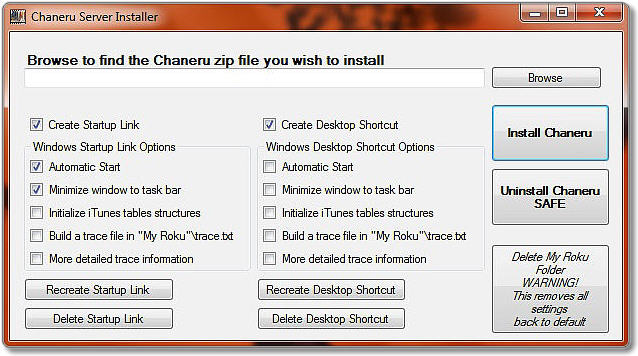
Have a problem ? Please check our Forum for a resolution.
Please feel free to email any comments, questions to:
support@chaneru.com
Chaneru Server and Security
Chaneru was intended to enable you to stream content from your computer to the Roku set top box on your local network.
But to do this, it requires that you setup a file server for the streaming.
When you setup any server to transfer files out of your computer,
you also give the world access to your system UNLESS you take some precautions.
With a wireless router, anyone walking by or your upstairs neighbor, could connect to your router.
Once connected, they could paruse your computers and locate that server you just installed.
And then they can start downloading all those playboy photos of grandma or worst !
You MUST password protect your router. Most routers have two or three methods to accomplish this.
If you want to share your files with the outside world, I would look into the program SSH. You can establish your own
VPN connection with passwords and encryption. But SSH is not for the faint of heart, it does require some setup.
The windows Chaneru server does check for valid connections from a Roku box but this check can be overcome by a smart hacker.
Locks only keep honest people honest !
As far as keeping content away from prying eyes, you can create a PIN access code for the channel and any folder or subfolder.
-
Just update the server's options for Private channels and add the folder's path.
If you want to protect the entire channel use the keyword Roku instead of a path.
Have a problem ? Please check our Forum for a resolution.
Please feel free to email any comments, questions to:
support@chaneru.com
Chaneru Themes
The user can define his own color schemes in Chaneru version 2.0. When the USB or a Chaneru server is detected, the app looks for a folder named "Theme" in the root directory ( / ) of the USB drive or in the "My Roku" folder on your PC / Mac. Each device can define it's own theme and will be used by any media server contained on the device.
If the Theme folder contains an image named "background.jpg", the app will use that image for the background on all screens on the device. If the folder contains a "Theme.xml" file, the file's definitions will be merged with Chaneru's default theme definitions for all the various display's background and color scheme.
You can replace the default theme by modifying the XML to contain "<Replace>default</Replace>".
Here is a download that contains Chaneru's default theme with a utility "Test Theme.html" to aid in your "Skinning". It has basic representations of all the screens. Using it at your desktop to check how things look, is easier than making a change and starting up the Chaneru app to check it out. I know, I gave up after the 20th time and came up with this as the better way. The utility has each screen named with the XML tags and their values. Also there is a section with all the Netscape palette color names with their colors. The colors can either be the Netscape name or the 6 digit hexadecimal value proceeded with a # sign.
Example, #000000 is black, #FFFFFF is white. You can also have an eight digit color where the first two digits is the amount of transparency. Where 00 is transparent and FF is opaque.
Everything for the theme must be contained in the "Theme" folder. When the device, USB or Chaneru server, is detected, the Chaneru app will copy any images used by the theme to temporary storage on the Roku.
So, download the zip to a USB drive, unpack it. Then open the Theme.xml file in an editor and open the Test Theme.html in a browser and have fun !
Just make a change to the xml file then refresh the utility in the browser to see your change.
Oh, the utility has only been tested with Firefox !
Chaneru Theme Utility
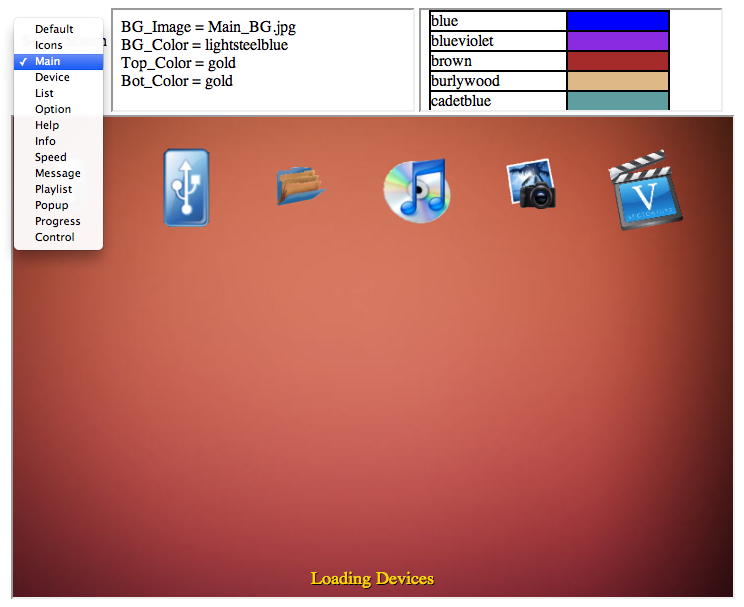
All icons should be square .png with transparent backgrounds.
Screen backgrounds or slices should be .jpg and sized to fit the screen areas. A slice is either vertical or horizontal and the Roku will fill the rest of the screen. Best used with gradient fills. You can also use any photo for a background but the Roku will fit it to the screen size. So the aspect ratio might cause the image to look squashed. Take care on using large photos for backgrounds, this can cause a significant delay switch between screens.
The default is to use the BG_Image, if it is not defined then the BG_Color will be used.
Most media servers define icons for display and Chaneru selects the largest .png
The Roku will scale images to fit in screen definition areas. Chaneru will resize the area and position depending on the display screen size.
If you define your own icons, you should make them larger (50%) than the following display sizes.
| Display sizes for 720x480 screen: |
|---|
| Icons | | 60x60 |
| Up, down arrows | | 15x30 |
| Off dot | | 30x30 |
| Server icons | | 60x60 or 90x90 if selected |
| buttons | | 40x40 |
Have a problem ? Please check our Forum for a resolution.
Please feel free to email any comments, questions to:
support@chaneru.com
Chaneru Runtime Options
| Option | | Value |
|---|
| Debug Loging | | Off, On |
| Clear Logfile | | Cancel, Clear |
| Remote Type | | Basic, Standard, Gaming |
| Back Button | | Previous Sreen, Device Screen |
| Remote Volume | | +10, +5, -5, -10, Cancel |
| Play Next Video | | Off, On,Skip Viewed, Loop |
| Order by Time | | Off, Newest, Oldest |
| Subtitles | | Off, On |
| Video FF Skip | | +60, +30, +15, -15, -30, -60, Cancel |
| Recent Folder | | Off, First, Last |
| Subtitle Color | | Gold, White, Red |
| Language Select | | English, French, Spanish, German, Other |
| Movie Info Display | | Any, Sheets, .NFO, IMDB, OMDB |
| Clear History | | Cancel, Clear |
| Audio Resume | | Off, On |
| Audio Seek | | Off, On |
| Photo Display | | 0, 3, 6, 10, 15, 30, 999 |
| Photo Overlay | | Seconds |
| Photo Mode | | Sequential, Shuffle |
| Photo Size | | Any, Thumb, Small, Medium, Large |
| SSaver Wait | | 0, 15, 30, 60, 120, 300 |
| SSaver Refresh | | 0, 5, 10, 15, 30, 45, 60 |
| UPnP DLNA | | Off, On |
| Filter Devices | | Off, On |
| Wake On Lan | | Add MAC Adrs and IP or Select to Test |
| | | Send Wake UP, Delete MAC Adrs, Set IP, Clr IP, Cancel |
| USB Drive | | Off, On |
| Video Size | | Justify, Constrain, Double |
| VLC Usage | | Off, On, Options |
| Speed Check | | Go, Cancel |
| Manual IP | | IP with Port address |
| HDHomerun Transcode | | Mobile, Heavy, None |
Have a problem ? Please check our Forum for a resolution.
Please feel free to email any comments, questions to:
support@chaneru.com
|
|